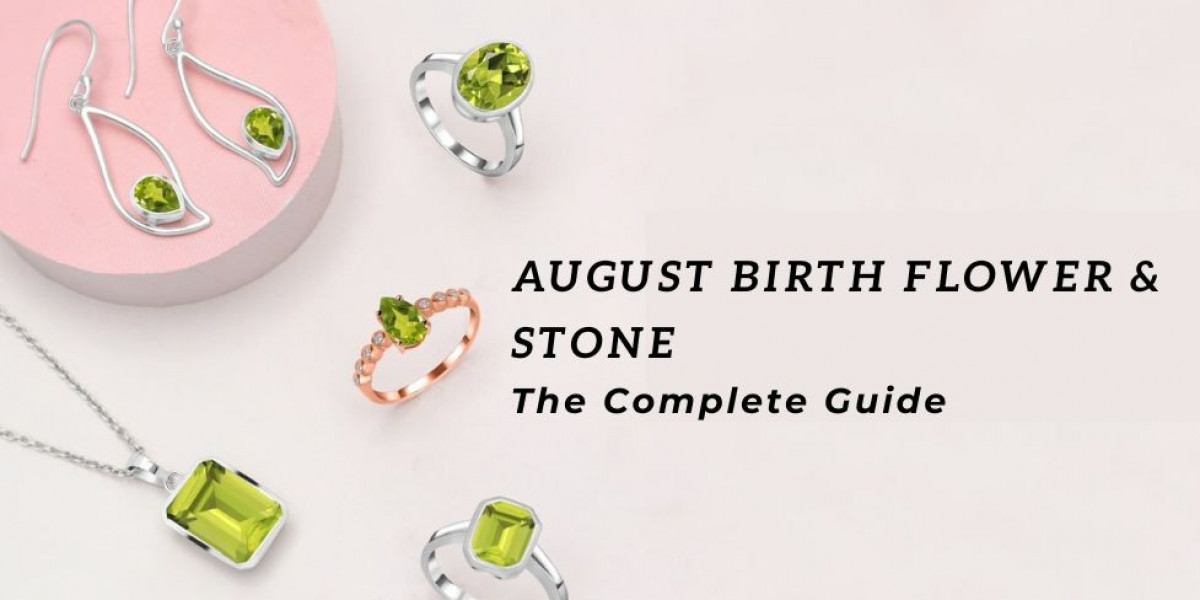In an age where physical media like photographs are susceptible to deterioration, natural disasters, and accidental damage, digitizing photos for archival purposes has become an essential process for preserving family heirlooms, historical records, and precious memories. Archival-quality photo digitization ensures that these valuable pieces of history can endure for generations.
In this blog, we’ll explore the best practices for digitizing photos for archival purposes. We’ll cover everything from scanning techniques, file formats, and metadata management to proper storage methods to ensure that your digitized images stand the test of time. At the end, we’ll also provide FAQs to address common questions about the process.
Why Digitize Photos for Archival Purposes?
Digitizing photos is not just about convenience; it’s about preservation and accessibility. Physical photographs degrade over time, and once they are damaged, it may be impossible to recover them. High-quality digital images, however, can be duplicated, shared, and stored in multiple locations to ensure longevity.
Here are some compelling reasons to prioritize photo digitization for archival purposes:
- Prevention of Physical Decay: Physical photographs are prone to fading, tearing, water damage, and other forms of degradation. Digital copies are immune to these issues.
- Preserving History: Digitizing photos allows you to preserve your personal or organizational history, ensuring that future generations can access it.
- Easy Distribution: Once digitized, photos can be easily shared with family members, historians, or researchers, preventing data loss from isolated copies.
- Enhanced Security: Digitized images can be stored securely in multiple places (e.g., cloud, hard drives), reducing the risk of loss due to disasters or accidents.
Best Practices for Digitizing Photos for Archival Purposes
1. Choose the Right Equipment
The quality of your digitized images starts with the right equipment. Investing in the proper tools will ensure that your digital copies are clear, detailed, and capable of lasting in archival settings.
- Scanner: A flatbed scanner with a high resolution is crucial for producing high-quality digital images. For archival purposes, aim for a scanner with at least 300-600 DPI (dots per inch), but 1200 DPI is ideal for scanning old, delicate photos.
- Digital Camera: In certain cases, you may want to use a DSLR camera with a high resolution (at least 20 megapixels) for digitizing large or three-dimensional objects. When using a camera, make sure to use a tripod and consistent lighting to avoid shadows or blurring.
- Mobile Apps: While not recommended for archival-quality digitization, mobile apps like Google PhotoScan can be used in casual cases or when no professional scanner is available.
2. Scan at the Proper Resolution
Resolution is one of the most critical factors in ensuring your digitizing photos are of archival quality. A higher DPI means that more detail is captured, which is essential for preserving the fine details in older photographs. Here’s a guideline to follow:
- 300 DPI: Suitable for newer prints and standard photo sizes that don't require significant enlargement or restoration.
- 600-1200 DPI: Ideal for older or fragile prints, historical documents, and small photos (e.g., wallet-size) that may need to be enlarged.
- 2400 DPI and Above: Recommended for negatives, slides, or film as these media contain fine details that require higher resolution.
3. Use Lossless File Formats
Once your photos are digitized, the format you choose to store them in will impact both quality and longevity. For archival purposes, it’s important to use lossless file formats that do not compress data, as lossy formats like JPEG degrade over time due to compression.
- TIFF: This is the most widely accepted format for archival-quality photos because it is lossless and retains all image details without compression.
- PNG: Another lossless format, PNG is suitable for digital archival but generally results in larger file sizes compared to TIFF.
- JPEG: While acceptable for everyday use and sharing, JPEG should be avoided for archival purposes as it uses lossy compression, which leads to a degradation of image quality over time.
- RAW: If using a digital camera to capture photos, RAW formats provide maximum image data, allowing for greater flexibility in editing and restoration later.
4. Proper Color Management
Color accuracy is key when digitizing photos for archival purposes. Old photos may have faded, and color correction may be necessary to restore the image to its original state. Use a scanner or camera that supports color calibration to ensure accurate colors during the digitization process.
- Calibrate your Monitor: Before editing or processing your digitized photos, ensure that your computer monitor is color-calibrated. This ensures that what you see on screen is an accurate representation of the scanned image.
- Use Color Profiles: When scanning, utilize ICC color profiles to ensure accurate color representation. Most high-end scanners come with software that supports this feature.
5. Organize and Add Metadata
Metadata is critical in making your digitized collection searchable, discoverable, and useful for future generations. Metadata includes information like the date, location, photographer, subject matter, and any other contextual details that help describe the image.
- File Naming: Create a consistent file naming system that includes relevant information like dates, subjects, or locations.
- Embedded Metadata: Use software like Adobe Bridge or Lightroom to add metadata directly into your image files. This makes it easier to search for and categorize images later.
- External Metadata: For large collections, consider creating a separate document or database to store more detailed metadata, especially if you are archiving for an institution or historical organization.
6. Backup Your Digitized Collection
Once your photos are digitized, backing them up is critical to ensuring their preservation. Digital files are just as vulnerable to accidental deletion, hard drive failure, or corruption. The best approach is to use multiple backup methods for redundancy.
- External Hard Drives: Store a copy of your digitized collection on an external hard drive, ensuring the drive is kept in a safe place.
- Cloud Storage: Use cloud services like Google Drive, Dropbox, or specialized archival services to store your photos off-site.
- Physical Copies: For truly irreplaceable photos, consider printing high-quality archival prints in addition to storing them digitally.
7. Consider Professional Archival Services
If your collection is large, rare, or fragile, it might be worth investing in professional archival digitization services. These services specialize in high-quality scanning and can also restore damaged photos, ensuring your digital collection is preserved with the highest standards.
Conclusion
Digitizing photos for archival purposes is a crucial step in preserving your personal or historical collections. By following best practices like scanning at high resolutions, using lossless file formats, managing metadata, and backing up your collection, you can ensure that your digitized photos remain accessible and intact for future generations. With proper care and attention, you can transform fragile, decaying prints into durable digital assets that will last a lifetime.
FAQs: Digitizing Photos for Archival Purposes
1. What is the best resolution for scanning photos for archival purposes?
For archival-quality digitization, it’s recommended to scan photos at a minimum of 600 DPI. For very old or detailed photos, negatives, or slides, consider using 1200 DPI or higher to capture all intricate details.
2. What file format should I use for archiving digitized photos?
For archiving purposes, use lossless file formats like TIFF or PNG. These formats do not compress the image, ensuring that all details are preserved. Avoid using JPEG as it compresses and loses image quality over time.
3. How do I ensure that the colors in my digitized photos are accurate?
To ensure color accuracy, use a scanner or camera with color calibration features. Additionally, calibrate your monitor and use ICC color profiles during the scanning process.
4. How can I add metadata to my digitized photos?
You can add metadata directly to the image file using software like Adobe Bridge, Lightroom, or even basic photo viewers that support metadata. Information like the date, location, and people in the image can be embedded within the file.
5. How should I store digitized photos for long-term preservation?
For long-term preservation, store copies of your digitizing photos in multiple locations. Use external hard drives, cloud storage, and even physical archival-quality prints to ensure your collection is safe. Backup regularly to prevent data loss.
6. What’s the difference between scanning a photo and taking a picture of it with a camera?
Scanning with a flatbed scanner generally produces higher-quality results because it captures fine details evenly and accurately. Taking a photo of a photo with a digital camera can introduce issues like glare, uneven lighting, or distortion. Scanning is recommended for archival-quality digitization.
7. Can I digitize fragile or damaged photos?
Yes, you can digitize fragile or damaged photos, but extra care is needed. Professional digitization services can handle such photos, offering scanning and restoration without risking further damage to the originals.