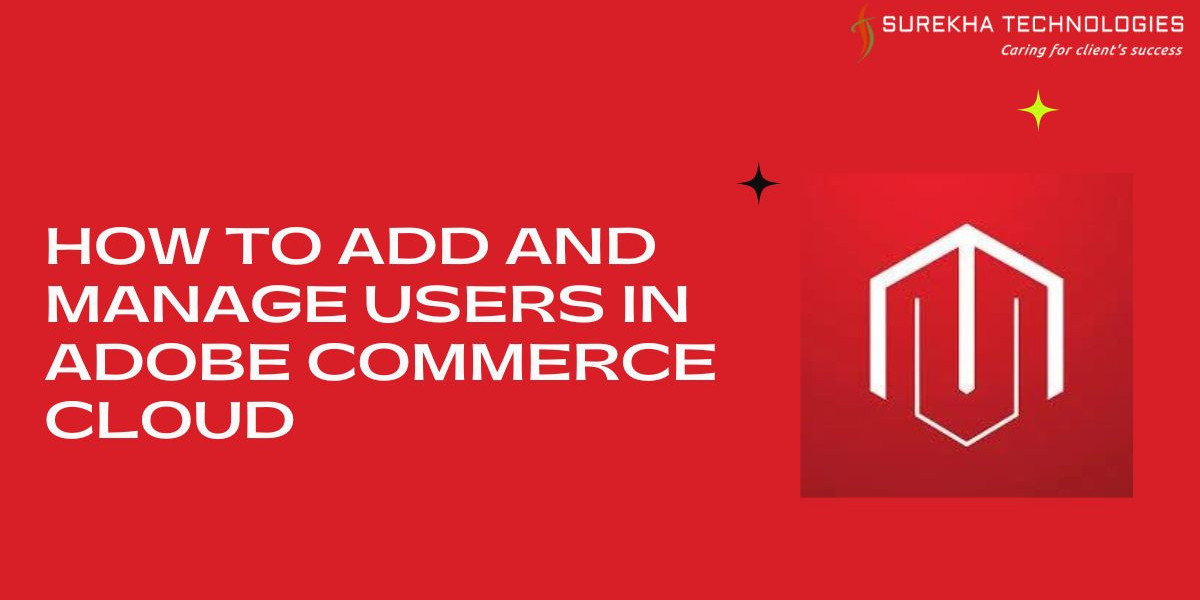Adobe Commerce Cloud, built on the robust Magento platform, is a powerful solution for businesses looking to create exceptional digital shopping experiences. Managing users efficiently within Adobe Commerce Cloud is a critical aspect of maintaining a secure and organized e-commerce environment. This guide will walk you through the steps to add and manage users, ensuring you have complete control over your Adobe Commerce Cloud setup.
Adding Users in Adobe Commerce Cloud
Adding users to Adobe Commerce Cloud involves creating new accounts with specific roles and permissions. This process allows you to control who has access to your e-commerce platform and what actions they can perform. Here’s a step-by-step guide to adding users:
1. Access the Admin Panel
To start, log in to your Adobe Commerce Cloud admin panel. Only users with administrative privileges can add or manage other users, so ensure you have the necessary permissions before proceeding.
2. Navigate to System Configuration
Once in the admin panel, navigate to the top menu and click on “System.” From the dropdown menu, select “Permissions” and then click on “All Users.” This will take you to the user management section where you can see a list of existing users.
3. Add a New User
Click the “Add New User” button. You’ll be prompted to fill out a form with the new user’s information, including:
- User Name: A unique identifier for the user.
- First Name and Last Name: The user’s full name.
- Email Address: A valid email address for account notifications.
- Password: A secure password that meets Adobe Commerce Cloud’s security requirements.
- Interface Locale: The preferred language for the user’s interface.
4. Assign Roles and Permissions
After entering the user’s details, you’ll need to assign roles. Click on the “User Role” section on the left sidebar. Roles determine what actions the user can perform within the platform. For example, an “Admin” role has full access, while a “Content Manager” role might have limited access to content creation and editing.
Select the appropriate role for the new user. You can also create custom roles with specific permissions by navigating to “System” > “Permissions” > “User Roles” and defining a new role with tailored permissions.
5. Save the User Account
Once all details and roles have been set, click the “Save User” button. The new user will receive an email notification with login instructions and can access Adobe Commerce Cloud based on the permissions assigned.
Managing Users in Adobe Commerce Cloud
Managing users in Adobe Commerce Cloud is crucial for maintaining security and efficiency. Regularly reviewing and updating user roles and permissions helps prevent unauthorized access and ensures that your team operates smoothly.
1. Edit User Details
To edit an existing user’s details, go to “System” > “Permissions” > “All Users.” Click on the user you want to edit. You can update information such as the user’s name, email, password, or interface locale.
2. Modify User Roles
Changing a user’s role is straightforward. After selecting a user, navigate to the “User Role” section. You can adjust the roles and permissions as needed. This is particularly useful when a team member’s responsibilities change, requiring different access levels within Adobe Commerce Cloud.
3. Deactivate or Delete Users
To deactivate a user without deleting their account, set the “Account Information” status to “Inactive.” This is useful for temporary suspensions or when a user no longer needs access but their history should be preserved.
To permanently remove a user, select the “Delete” option. Be cautious with deletions, as this action cannot be undone, and all associated data will be lost.
4. Password Management
Admins can reset user passwords from the user management interface. Navigate to the user’s profile and update the password field. This can help in situations where users forget their passwords or if there’s a security concern that necessitates a password change.
5. Monitoring User Activity
Adobe Commerce Cloud provides tools to monitor user activity, which is essential for maintaining security. Regularly review user logs to track login times, IP addresses, and actions performed. This can help identify any unauthorized access or suspicious behavior, allowing you to take action swiftly.
6. Implement Two-Factor Authentication (2FA)
For enhanced security, enable Two-Factor Authentication (2FA) for all users. This adds an additional layer of security by requiring users to verify their identity through a secondary method, such as a mobile app or SMS code, before accessing the admin panel.
7. Role-Based Access Control (RBAC)
Implement Role-Based Access Control (RBAC) to streamline user management. By assigning roles based on job functions, you can ensure that users have access only to the features and data necessary for their role, reducing the risk of errors or unauthorized access.
Best Practices for User Management in Adobe Commerce Cloud
Regular Audits: Periodically review user accounts and roles to ensure that only active and authorized users have access to the system. Remove or update outdated accounts to maintain a secure environment.
Define Clear Role Descriptions: Clearly define each role’s responsibilities and permissions. This helps avoid overlaps and ensures that users understand their access level.
Limit Admin Access: Restrict admin-level access to essential personnel only. Over-privileging users increases the risk of accidental or malicious changes to critical system settings.
User Training: Provide training sessions for new users to help them understand the platform’s features and their specific roles. Well-informed users are less likely to make errors that could affect the platform’s performance.
Utilize Adobe Commerce Services: Partner with an experienced Adobe Commerce Development company to optimize user management processes. Professional services can offer tailored solutions and best practices that align with your business needs.
Stay Updated with Security Protocols: Keep abreast of the latest security updates and implement them promptly. Adobe Commerce Cloud frequently releases updates that enhance security and functionality, which are critical for protecting your data.
Conclusion
Efficiently managing users in Adobe Commerce Cloud is a key aspect of maintaining a secure and functional e-commerce environment. By following the outlined steps and implementing best practices, you can ensure that your platform remains secure and that users have the appropriate access needed to perform their roles effectively. For businesses seeking to optimize their Adobe Commerce Cloud setup, partnering with a reputable Adobe Commerce Development company or investing in professional Adobe Commerce Services can provide additional expertise and support, helping you maximize the potential of your e-commerce platform.